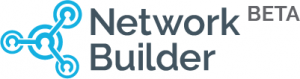Search Help Center by Keyword
Welcome to Network Builder, a private networking group for your professional contacts. This tutorial will guide you through a step-by-step process on how to Sign Up for a New Account and explain how to upgrade your current Organizer Subscription so you can create your own Network Builder Groups.
How do I sign up for an account and get started?
To Become A New Member
Become a member for free by creating a new Network Builder account by 1. Clicking on the group link your organizer gave you to join their private matching network OR you can go to MyNetworkBuilder.com then click the Login button in the upper right corner. At the login screen you can click the text that says ‘Sign Up’ located at the bottom of the login screen. You can sign up with your LinkedIn, Facebook, or e-mail address. That’s it! Contact the Network Builder team if you think you found any technical issues with sign up. You can contact us and expect a prompt response by emailing us here : [email protected]
To Become An Organizer
If you are interested in creating your own Network Builder Groups and sign up as an Organizer, you can get started by following these steps.
- If you don’t have an account already, first, open your browser and type in https://mynetworkbuilder.com/pricing/
- Select a pricing plan, then click the ‘sign up now’ button found at the bottom of the pricing plan you want.
- You’ll then be prompted to create an account or login with your existing account.
- Enter your payment information. Proceed to enter your card information and click the green “pay” button once complete
- That’s it! You’re done. You’re ready to start creating new groups. Your subscription has been updated. Thank you for being a part of Network Builder.
If you want to upgrade and you already have an account follow these steps:
- Open your browser and type in ‘ MyNetworkBuilder.com ‘
- Once you arrive on the homepage, click the ‘Login’ button in the top right of the screen.
- Login and go to ‘Membership and Billing. ’ from the menu on the left side. In the billing section you can activate or upgrade your account package.
- This will take you to your Membership and Billing page. Here you will find your subscription status,In order to upgrade your subscription, click the blue ‘upgrade’ button.
- Scroll down the page, and you will find the 5 different subscription options we have available. Once you choose the best option for you, click the ‘sign up now’ button.
- Enter your payment information. Proceed to enter your card information and click the green “pay” button once complete
- That’s it!